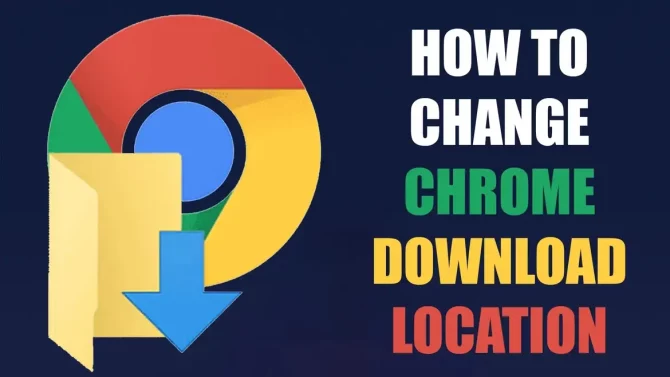In this video, we will show you how to find saved passwords on your iPhone? . If you’ve ever forgotten a password, you know how frustrating it can be. Fortunately, your iPhone can save your passwords for you, making it easy to access your accounts without having to remember complicated strings of characters. In this tutorial, we’ll show you how to access your saved passwords on your iPhone, step-by-step.
If you have saved passwords and passkeys on your iPhone, you can easily access them through the settings menu. Here are the steps:
- Open the Settings app on your iPhone.
- Scroll down and tap on “Passwords & Accounts”.
- Tap on “Website & App Passwords”.
- You may be prompted to authenticate with Touch ID, Face ID, or your passcode.
- Here, you will see a list of all the websites and apps that have saved passwords on your iPhone.
- You can tap on any item to view the username and password associated with it.
- If you need to copy the password, tap and hold on the password and select “Copy”.
- To delete a saved password, swipe left on the item and tap “Delete”.
Note: If you have enabled iCloud Keychain on your iPhone, your saved passwords and passkeys will also be synced across all your Apple devices that are signed in to the same iCloud account.
We hope you found this tutorial helpful! If you want to see more content like this, please subscribe to our channel and hit the notification bell to be notified when we upload new videos.
If you found this video helpful, please give it a thumbs up and share it with your friends. Don’t forget to subscribe to our channel for more useful tutorials like this one.
Subscribe: http://bit.ly/2MExGE8
Website: https://techtalk.com.pk/
Facebook: https://www.facebook.com/TechTalkTT/
Instagram: https://www.instagram.com/techtalktt/
Twitter: https://twitter.com/TechTalkTT
Pinterest: https://www.pinterest.com/TechTalkTT/
#TechTalk #iPhonePasswords #FindSavedPasswords #iOSPasswordManager #iPhoneSecurity #ForgotPassword #iPhoneTips