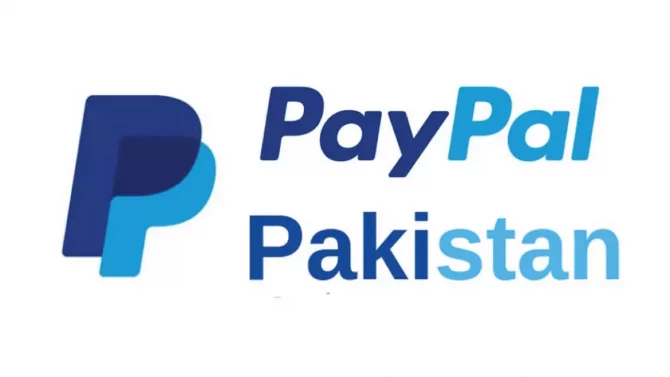How to check video Ram in Windows 11
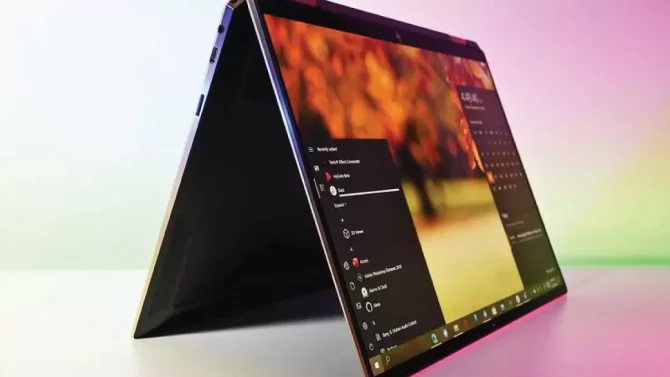
How to check video Ram in Windows 11. A method is here to check how much video ram have in the windows 11:
Make use of the settings application to know how many videos ram (VRAM )you have in the windows 11:
The steps are as follows.
- At the start, for Opening the settings application, press the Windows + I keys on the keyboard and opt for the system category in the left sidebar of the settings window.
- Right after that you, have to click on the Display tab that you can see on the right-side panel of the system.
- Now, you have to Scroll down to the right-side panel and choose an advanced display option in the section of the ‘Related settings ‘.
- Then, On an ‘ Advanced display’ settings page, just scroll down to the section of ‘Device information’ and then click on the link which is ‘ Display adapter properties….’ for opening the chat properties window.
- In the properties dialog which seems, you can be apprised of the current video ram value displayed beside the ‘Dedicated video memory’ entry.
Make use of the DirectX Diagnostic Tool for viewing video ram In the windows 11:
The steps are as follows For viewing the video ram (VRAM) in windows 11 with the direct X diagnostic tool (DXDIAG).
- just start with pressing the Windows + R key combination for opening the windows Run dialog box.
- Right after that, in the run command box, just type the following and press the enter button from the keyboard.
- Then, the direct X diagnostic tool window ( DXDIAG) would become into sight.
- In the device section, You would get the video ram, beside the option of “show memory video ram (VRAM)”
We anticipate that we would be successful to make you Seize how to check how many videos ram (VRAM) has in windows 11. And if not so feel free to ask anything.
Read More: Government Is Inviting Paypal To Pakistan Next Week