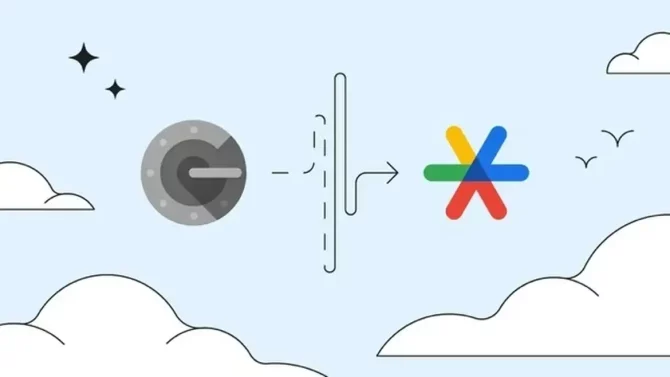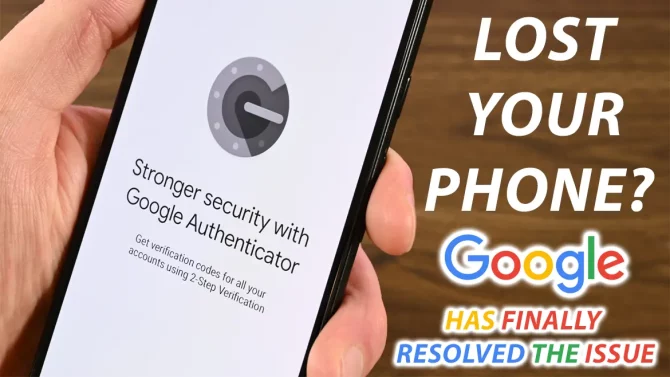Boosting Your Online Security: A Comprehensive Guide to Using Google Authenticator for Cloud Services
As technology continues to evolve, protecting your online accounts has become more crucial than ever. With the increasing threat of cyber-attacks, having robust security measures in place is essential to safeguarding your sensitive information. One powerful tool that can help you enhance your online security is Google Authenticator for cloud services. In this comprehensive guide, we will delve into the ins and outs of using Google Authenticator to bolster your online security and protect your cloud-based accounts.
Understanding Google Authenticator for Cloud Services
Google Authenticator is a free mobile app that provides an additional layer of security to your online accounts by generating time-based one-time passwords (TOTPs). These TOTPs are used as a second factor for authentication, in addition to your regular password. Google Authenticator is widely used for various cloud-based services, such as Google, Dropbox, Amazon Web Services (AWS), Microsoft, and many others.
To get started with Google Authenticator, you will need to download and install the app on your smartphone or tablet. It is available for both Android and iOS devices, making it accessible to a wide range of users. Once installed, you can add your cloud-based accounts to the app by scanning a QR code or manually entering an account key provided by the service you wish to protect.
The Benefits of Using Google Authenticator for Cloud-Based Accounts
There are several advantages to using Google Authenticator for cloud services to enhance your online security:
Two-Factor Authentication (2FA) for Added Protection
Google Authenticator provides an additional layer of security beyond your regular password, known as two-factor authentication (2FA) or multi-factor authentication (MFA). This means that even if a hacker manages to obtain your password, they would still need access to the TOTP generated by Google Authenticator to gain entry to your account. This significantly reduces the risk of unauthorized access to your cloud-based accounts.
Offline Functionality for Enhanced Convenience
One of the notable features of Google Authenticator is its offline functionality. Unlike other 2FA methods that rely on SMS or email for authentication, Google Authenticator generates TOTPs locally on your device, without the need for an internet connection. This allows you to authenticate even when you are offline, making it a convenient option for travelers or users in areas with limited internet access.
Compatibility with Multiple Services
Another significant advantage of Google Authenticator is its compatibility with a wide range of cloud-based services. Many popular cloud services, such as Google, Dropbox, and AWS, support Google Authenticator as a 2FA method, allowing you to secure multiple accounts with a single app. This makes it a versatile option for protecting your various online accounts.
Best Practices for Using Google Authenticator for Cloud Services
To make the most out of Google Authenticator and ensure optimal security for your cloud-based accounts, it is essential to follow some best practices:
Enable 2FA on All Supported Accounts
The first step in using Google Authenticator for cloud services is to enable 2FA on all the supported accounts that you wish to protect. Check the security settings of your cloud-based services and look for the option to enable 2FA or MFA. Once enabled, follow the instructions provided by the service to add your account to Google Authenticator.
Keep Your Device Secure
Since Google Authenticator generates TOTPs locally on your device, it is crucial to keep your device secure. Set up a passcode or fingerprint lock on your device to prevent unauthorized access. Avoid rooting or jailbreaking your device, as it can expose your device to security risks. Regularly update your device’s operating system and security patches to ensure that you have the latest security features.
Back-Up Your Account Keys
It is vital to back up your account keys for the cloud-based services that you have added to Google Authenticator. Account keys are typically provided in the form of QR codes or secret keys during the setup process. It is crucial to securely store these keys in a safe location, such as a password manager or a physical backup, to ensure that you can easily restore your accounts if you lose or replace your device.
Regularly Review and Update Your Accounts
Regularly review and update the accounts that you have added to Google Authenticator. Check for any suspicious activity, such as unrecognized logins or changes in account settings. If you no longer use a particular service, remove it from Google Authenticator to declutter your app and reduce potential security risks.
Use Strong and Unique Passwords
While Google Authenticator provides an additional layer of security, it is still important to use strong and unique passwords for your cloud-based accounts. Avoid using common passwords or reusing passwords across multiple accounts, as this can make your accounts vulnerable to attacks. Use a password manager to generate and store strong and unique passwords for each account, and enable password policies offered by the cloud services for added security.
Be Cautious of Phishing Attacks
Phishing attacks are a common method used by hackers to gain access to user accounts. Be cautious of emails, messages, or links that ask for your Google Authenticator codes or account keys. Always verify the authenticity of the request before sharing any sensitive information. Do not share your Google Authenticator codes or account keys with anyone, including customer support representatives, as they do not require this information for legitimate purposes.
Stay Updated with Security Best Practices
As with any security measure, it is crucial to stay updated with the latest security best practices. Regularly review and follow security guidelines provided by Google and the cloud-based services that you use. Stay informed about new security threats, updates, and patches, and apply them promptly to ensure that you are using Google Authenticator in the most secure manner possible.
Conclusion
Enhancing your online security is of paramount importance in today’s digital landscape. Google Authenticator for cloud services provides a robust and convenient solution to add an additional layer of security to your online accounts. By following best practices, such as enabling 2FA on all supported accounts, keeping your device secure, backing up your account keys, regularly reviewing and updating your accounts, using strong and unique passwords, being cautious of phishing attacks, and staying updated with security best practices, you can effectively utilize Google Authenticator to protect your cloud-based accounts and enhance your online security.