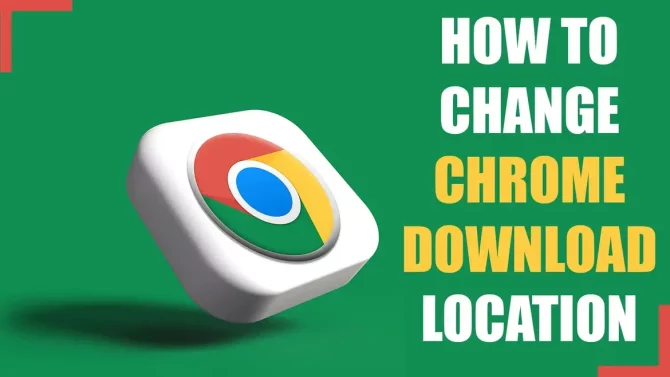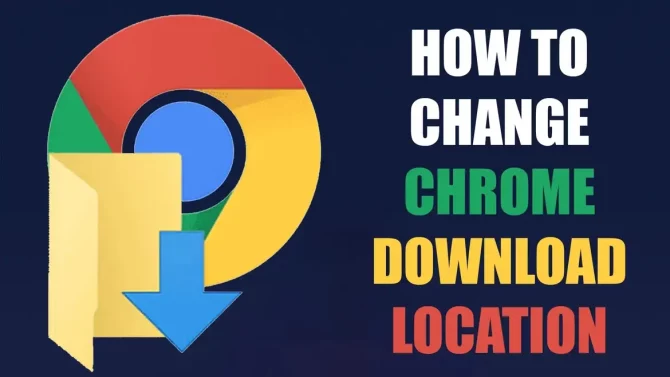
Are you tired of downloading files to your default location and running out of free space on your device? Fear not, we have the solution for you. In this article, we will guide you through the steps of changing your Chrome default download location to free up space on your device.
Step 1: Open Chrome settings
To change your Chrome default download location, you need to access the Chrome settings. To do this, open your Chrome browser and click on the three-dot menu on the top-right corner of the screen. From the dropdown menu, select “Settings.”
Step 2: Open advanced settings
Once you are in the Chrome settings, scroll down to the bottom of the page and click on “Advanced.” This will expand the settings options.
Step 3: Locate the Downloads settings
Under the “Advanced” settings, locate the “Downloads” section. This is where you can change your Chrome default download location.
Step 4: Change the download location
To change your Chrome default download location, click on the “Change” button next to the current download location. This will open a window where you can choose a new location for your downloads.
Step 5: Choose a new download location
From the window that opens, select a new location for your downloads. You can choose any folder on your device or an external hard drive connected to your device.
Step 6: Save changes
After selecting your new download location, click on “Save” to save the changes.
Congratulations! You have successfully changed your Chrome default download location to free up space on your device.
To put it in a nutshell, I pen down saying that, changing your Chrome default download location is a simple and easy process. By following the steps outlined in this article, you can free up space on your device and prevent running out of storage. It is a useful trick to know and can come in handy for anyone who frequently downloads files.